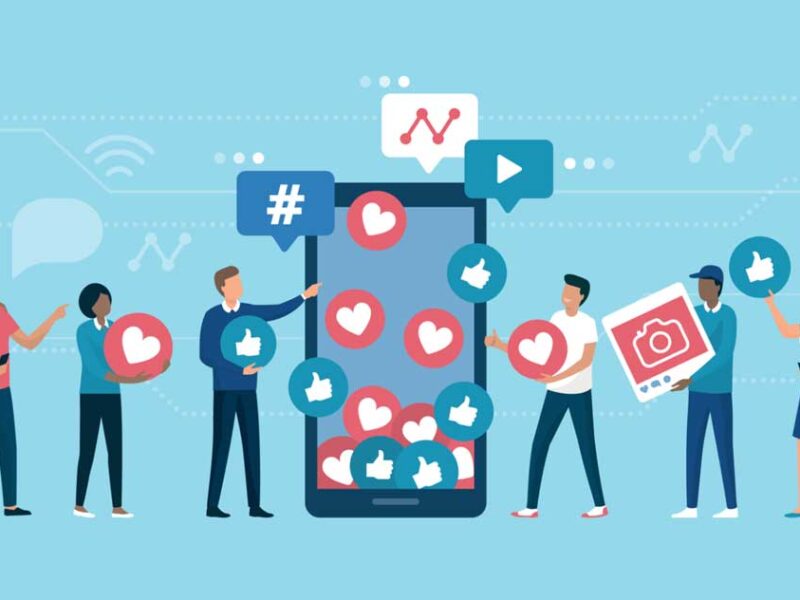What Is HTTP Error 403 Forbidden? How To Fix It?
Blocked from a site and the error displayed is 403? What is the error code HTTP 403? This type of error occurs mostly when a web server prohibits you from accessing the page you are trying to open in your browser. If the error is from your end, no more worries. You can resolve it. Most of the time, the error is from the other end, and you can’t do much about it. So, learn in detail about HTTP error 403 meaning, its possible causes, and methods to fix HTTP error 403 as a visitor and as a website owner.
What Does HTTP Error 403 Mean?
Browsing and website management aren’t that simple. The internet is replete with error messages such as 400 Bad Request Error, 503 Service Unavailable Error, 404 Not Found, 500 Internal Server Error, 504 Gateway Timeout, 502 Bad Gateway Error, and 403 Forbidden Error.
The 403 Forbidden Error message means that the web page you are trying to view in your web browser is a resource the owner does not permit you access.
What Causes 403 Forbidden Errors?
If you encounter an HTTP error 403, there can be multiple reasons for its occurrence. It can be due to something on your site as a visitor, such as an unclear cache. It can also occur when the visitor has to log in to a website to access a specific resource, and the visitor fails to do so.
When the website owner commits certain errors such as incorrect file or folder permissions, the HTTP error 403 forbidden might appear on your screen. Occasionally a website owner customizes the site’s error, but this practice isn’t too common.
Furthermore, some other common reasons are as follows:
- A missing index page wherein the website’s homepage isn’t named as index.html or index.php.
- Incorrectly configured or incompatible WordPress plugin.
- Wrong IP address
- Malware infection that causes the .htaccess file to be constantly corrupted occasionally.
What are the Different Forms of Http Error 403?
The HTTP error 403 can be displayed in different browsers and operating systems under the following labels:
- 403 Forbidden error
- 403 Error
- Error 403 - Forbidden
- Error 403
- HTTP 403
- HTTP 403 - Forbidden
- Forbidden: You don't have permission to access [directory] on this server
How To Fix Http Error 403?
Several website designs can produce HTTP 403 errors. The error might seem different from site to site, but they are quite the same overall. It could be a problem on the visitor’s or website owner’s end. This error message will no more trouble you because the following sections have error resolving tips for both visitors and website owners:
3 Different Solutions for Visitors
Did you visit a site and come across a 403 Forbidden error? Take the following measures to resolve the issue. If the first one doesn’t solve your problem, try the second and third.
Solution 1: Check for URL errors
The most common cause for the 403 error is a faulty url. So, begin by checking and ensuring that you’re requesting an actual web page file name. It must have the right extension too. Also, if you are requesting a directory, you must remember that several websites are configured to disallow directory browsing. Thus, when you request to view a folder rather than a specific page, the 403 Forbidden error is likely to occur.
Solution 2: Clear browser cookies and cache
Your browser’s cookies and cache might cause HTTP error 403. Cache stores data that makes the website loading faster when you visit it repeatedly. However, there is a possibility that the website’s link might be updated. Thus, the actual web page link differs from the cached version.
You might occasionally log into a site, but your latest attempt gets denied, and the error 403 message appears. Cookies can be a reason behind them.
So, clearing the cached version of the page and cookies in your browser for the website displaying errors often can solve the issue.
Note: Clearing the browser cache can make your next visit to the website time-consuming as the browser will look for all the site files again. Also, clearing cookies will sign you out from all logged-in sites.
Take the following steps to clear the cache and cookies on Google Chrome:
- Tap on the three-dot icon on the top right corner.
- Click the Settings option.
- Find the Privacy and security section.
- Select the Clear browsing data option.
- Select the time frame for data deletion from the drop-down menu.
- Click Clear data.
Solution 3: Log in to the website
One of the simplest reasons behind the appearance of a 403 HTTP status code can be the need to log in to a website to access a resource or webpage. So, if it is feasible, log in to the website.
Best 3 Solutions for Website Owners
The following steps will help you resolve the 403 error issue when you’re the owner of the website:
Solution 1: Reset file and directory permissions
All files stored on your website have file permissions that control who can access the folders and files on your website. Faulty permission can be why your visitors encounter an HTTP error 403 messages.
To prevent the inconvenience caused to your visitor, enable directory browsing in the web server software. You can get in touch with your hosting company or a developer to help you enable directory browsing.
Solution 2. Disable WordPress Plugins
If the above method doesn’t work, there are chances that the cause of the error is an incompatible plugin. So, disabling plugins can fix the 403 forbidden error.
You can disable all the plugins at once rather than going through the process one by one to discover if the reason behind the error message is a plugin.
The following steps will help you detect the problematic plugin and work towards a solution:
- Use the file manager or access your hosting account via FTP to visit the public_html -> wp-content folder.
- Find the plugins folder.
- Give this folder a different name. Rename it as “disabled plugins” to disable all plugins.
- Now, try to access the website. If the error doesn’t appear, it confirms that a problematic plugin was the source of the HTTP error 403.
- Now rename the folder as plugins and disable the plugins one by one from your WordPress dashboard. Keep checking the site after disabling each plugin to detect the faulty plugin.
- Once you figure out the plugin, update it if necessary or delete it immediately.
Solution 3: Contact your hosting company
If you aren’t too tech-savvy or feel unconfident about handling the error message, don’t hesitate to reach out to your hosting company. Contact them and explain your issue. They will check for the root cause and can resolve it for you. It can also happen that the error might be occurring because of an issue on their end.
Bottom Line
An HTTP error 403 is problematic for a visitor, but it should be dealt with seriously by website owners. They must go above and beyond to ensure a seamless experience for their visitors. In today’s market, competitors lurk from all sides, making investing in effective web design and website maintenance crucial. HTTP errors might push away your visitors. So, knowing what they mean is vital for the optimal maintenance of your online business.
FAQs
Q1. How to fix Google drive HTTP error 403?
You can take the following steps to resolve the HTTP error 403 on Google drive:
- Clear your browser’s cache using the combination: Shift + Ctrl + Delete (for Chrome and Firefox).
- Sign out and sign in again with your Google Account
- Temporarily disable browser extensions.
- Use an alternative browser.
- Opt for the Incognito mode
- Create a shareable link and access your file using that link
Q2. Can malware cause HTTP error 403 forbidden?
Yes, malware can be a potential cause of the 403 error. A site infected by malicious software often injects unwanted code into the .htaccess file. So, scanning your website for malware is a must. Opt for the best security plugins and remove malware.
Q3. How do I access 403 forbidden sites?
Take the following measures to access 403 forbidden sites:
- Clear your web history and cache from the browser settings section
- Deactivate browser extensions
- Disable firewall